Creating a fillable PDF can transform static documents into interactive forms, making it easier to collect information efficiently. Whether it’s for business forms, surveys, or personal projects, fillable PDFs offer a professional and user-friendly solution. With the right tools, anyone can design these documents without needing advanced technical skills.
From adding text fields to checkboxes and dropdown menus, the process is straightforward when broken down into manageable steps. Understanding how to create a fillable PDF not only saves time but also enhances the functionality of your documents. It’s a skill that can streamline workflows and improve organization for both individuals and businesses alike.
What Is A Fillable PDF?
A fillable PDF is a digital document that allows users to enter and save data directly into predefined fields. Unlike static PDFs, these interactive forms enable text input, selections, or signatures.
Fillable PDFs often include text boxes, checkboxes, radio buttons, and dropdown menus for user interaction. These elements make data collection and sharing more efficient in forms like applications, surveys, and contracts.
Tools like Adobe Acrobat, JotForm, and PDFescape are commonly used to create and edit fillable PDFs. These tools simplify form customization, allowing users to modify fields to match specific requirements.
Benefits Of Creating Fillable PDFs
Fillable PDFs make documents more interactive and efficient. They simplify tasks for both users and creators by improving accessibility, functionality, and appearance.
Enhanced User Experience
Users find fillable PDFs easier to interact with as they can directly enter data into fields. These forms make it simple to type in details, select options, or check boxes, reducing the need for printing and handwriting. This accessibility supports both on-the-go users and those with limited technical skills.
Streamlined Data Collection
Collecting information becomes faster and more organized with fillable PDFs. Data inputted by users goes into predefined fields, helping eliminate errors caused by manual interpretation of handwritten forms. For example, businesses using forms for customer feedback or employee surveys benefit from this clarity, making the processing of responses significantly simpler.
Improved Professionalism
Fillable PDFs provide a polished appearance that enhances credibility. Adding features like logos, consistent fonts, and clear instructions makes forms look professional. Organizations often use these forms for client contracts, job applications, or onboarding paperwork to leave a good impression and ensure efficient communication.
Tools For Creating Fillable PDFs
Several tools simplify the creation of fillable PDFs, catering to different needs. These include premium software, online platforms, and free alternatives.
Adobe Acrobat
Adobe Acrobat is a widely used tool for creating fillable PDFs. It allows users to add text fields, radio buttons, checkboxes, and dropdown menus. The software also supports advanced features like creating calculations and form scripts. Adobe Acrobat offers cross-platform compatibility, ensuring documents function on multiple devices. It’s a reliable choice for businesses prioritizing customization and professional design.
Online PDF Editors
Online tools like PDFescape, JotForm, and DocHub offer accessible options for creating fillable PDFs directly in web browsers. These platforms let users upload documents and add interactive fields without downloading software. Online editors often provide drag-and-drop interfaces, enabling quick adjustments. These tools are convenient for users needing lightweight solutions or occasional use.
Free Software Options
Free solutions such as LibreOffice and PDF-XChange Editor enable fillable PDF creation without cost. LibreOffice creates PDFs with customizable fields in its Writer program, while PDF-XChange Editor includes options to annotate and build forms. Although these may lack advanced features, they provide efficient resources for basic forms or small-scale projects.
Step-By-Step Guide On How To Create A Fillable PDF
Creating a fillable PDF involves converting a static document into one with interactive fields for data entry. Follow these steps to design, fill, and finalize your form effectively.
Designing The PDF Form
Start with a clear layout for the form’s structure. Use software like Microsoft Word, Google Docs, or any document editor to prepare the static content. Include sections such as headings, instructions, or labels, ensuring all required information is well-organized.
Export the file to PDF format. Most document editors provide an option to “Save as PDF” or “Export as PDF” in the File menu.
Adding Fillable Fields
Open the PDF in a tool with form-editing capabilities. Adobe Acrobat is a popular choice, but free tools like PDFescape or DocHub also work. Select the “Prepare Form” option, usually found in the toolbar or settings menu.
Add form fields to the document. Use text fields for email addresses or names, checkboxes for preferences, radio buttons for multiple-choice questions, and dropdown menus for selections. Align and size fields accurately for consistency.
Label fields clearly. Provide descriptive labels or instructions near each field for the user’s convenience.
Testing And Saving The Fillable PDF
Test the interactive fields. Open the form and input sample data into each field to ensure they function correctly. Verify that any logic, such as required fields or data validation, operates as intended.
Save the finalized document. Save the completed form as a fillable PDF to preserve all interactive elements. Share or distribute the fillable PDF as needed, ensuring compatibility across devices.
Common Mistakes To Avoid
Errors during the creation of fillable PDFs can result in poor functionality or reduced usability. Recognizing common mistakes helps improve form design and user experience.
Overcomplicating The Design
Keeping the design simple ensures readability and usability. Adding unnecessary visual elements, like excessive colors or images, can distract users from the main purpose. Including overly complicated instructions leads to confusion. Use clean layouts and limit designs to essentials like checkboxes and text fields to maintain focus.
Forgetting To Test Functionality
Testing ensures all interactive elements work as intended. Errors such as non-functional fields or incorrect dropdown menus can frustrate users. Preview the form on multiple devices, and verify that clickable fields, buttons, and data entry options respond correctly. Adjust spacing and alignment if fields appear misaligned during testing.
Conclusion
Creating a fillable PDF is an invaluable skill that combines convenience, professionalism, and efficiency. By leveraging the right tools and following best practices, anyone can design interactive forms tailored to their specific needs. Whether for personal use or business purposes, fillable PDFs streamline workflows, reduce errors, and enhance user experience, making them a powerful solution in today’s digital landscape.
Frequently Asked Questions
What is a fillable PDF?
A fillable PDF is a digital document with interactive fields such as text boxes, checkboxes, radio buttons, and dropdown menus. It allows users to input and save information directly within the file, making it suitable for forms, surveys, and contracts.
What are the benefits of using fillable PDFs?
Fillable PDFs offer an interactive and eco-friendly solution for data collection. They improve efficiency, reduce errors from handwritten forms, enhance professionalism with a polished design, and are easy to complete and share electronically.
Which tools can I use to create fillable PDFs?
Popular tools include Adobe Acrobat, JotForm, PDFescape, and DocHub. Free options such as LibreOffice and PDF-XChange Editor are also available for basic or small-scale projects.
How do I create a fillable PDF?
First, design your form in a document editor and export it to PDF format. Then, use tools like Adobe Acrobat or online editors to add fillable fields, label them appropriately, test functionality, and save the file as a fillable PDF.
What common mistakes should I avoid when creating a fillable PDF?
Avoid overcomplicated designs, ensure interactive fields are clearly labeled and aligned, and test their functionality across devices to avoid usability issues or non-functional elements.
Can I create a fillable PDF without advanced technical skills?
Yes, many tools like JotForm and PDFescape offer simple drag-and-drop interfaces, making it easy for anyone to design and create fillable PDFs without extensive technical knowledge.
Are fillable PDFs mobile-friendly?
Yes, most fillable PDFs are designed to be mobile-friendly, allowing users to fill out forms conveniently on a smartphone or tablet.
How do fillable PDFs improve workflows?
Fillable PDFs streamline data collection and reduce manual errors, speeding up processes like customer feedback, employee surveys, and contract finalization. They improve organization and make information-sharing more efficient.
Can I add advanced features like calculations to a fillable PDF?
Yes, advanced tools like Adobe Acrobat allow you to add complex features, including automated calculations and form scripts, making them ideal for business forms and invoices.
Are fillable PDFs secure?
Yes, fillable PDFs can be made secure by applying password protection, encryption, and access restrictions, ensuring sensitive information remains confidential.
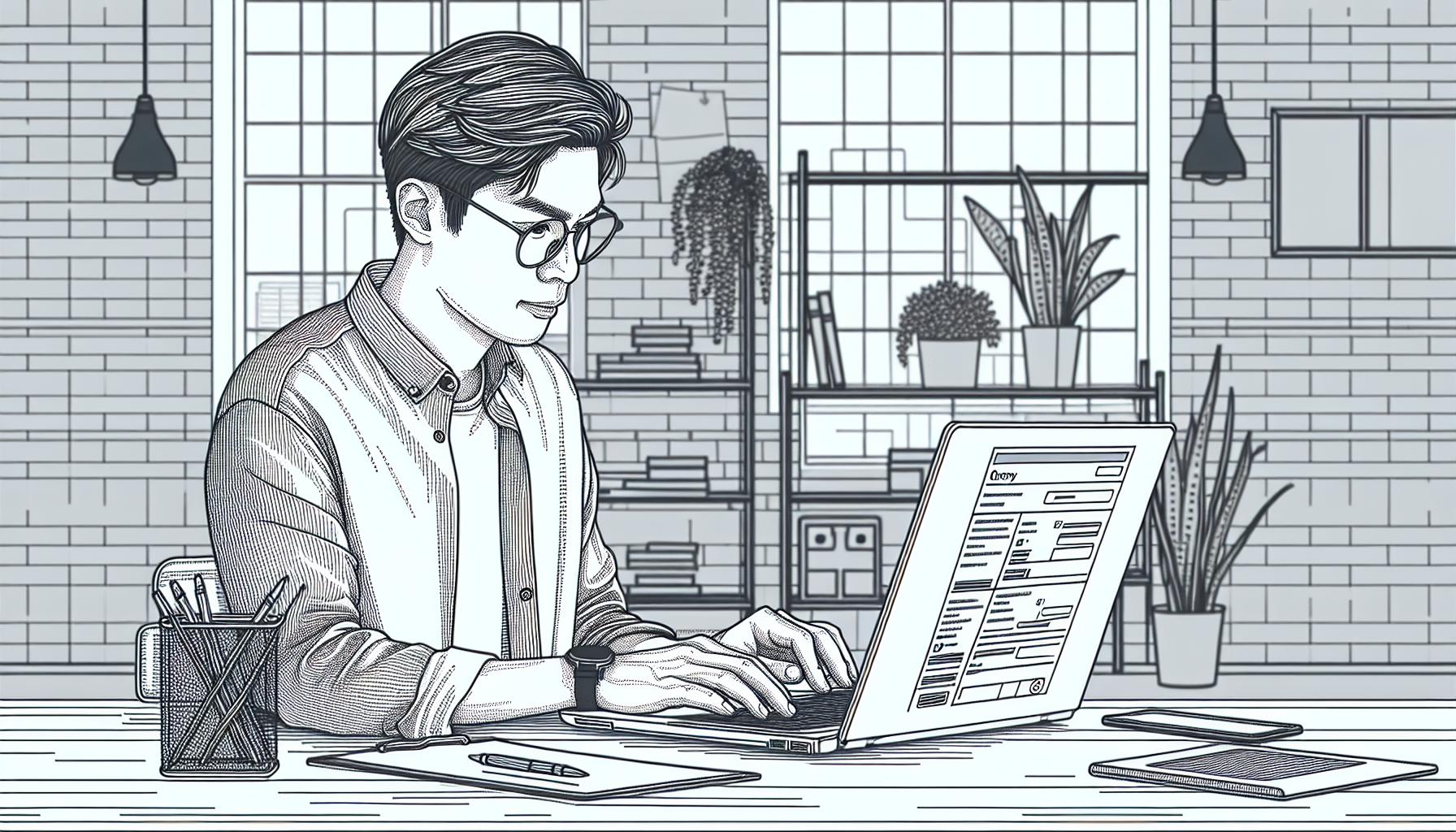
Leave a Reply