Faxing might seem like a relic of the past, but it’s still essential for many businesses and personal tasks. With advancements in technology, traditional fax machines have taken a backseat to multifunction printers and wireless connectivity. This shift raises a common question: can you fax directly from your printer over Wi-Fi?
The answer depends on your printer’s capabilities and setup. Many modern printers come equipped with fax functions, making it easier than ever to send documents without additional hardware. Understanding how to use these features can save time and streamline your workflow, especially in today’s fast-paced digital world.
Understanding Faxing Over WiFi
Faxing over WiFi allows users to send documents electronically via a wireless network. Modern printers often support this feature, eliminating the need for dedicated fax machines.
What Does Faxing Over WiFi Mean?
Faxing over WiFi refers to sending fax documents through a wireless internet connection. A WiFi-enabled printer with fax functionality is required. The printer digitizes the document before transmitting it over phone lines or internet protocols, depending on the setup. Some models integrate with online fax services, which convert physical documents into digital formats for electronic transmission.
Benefits of Faxing From a Printer Over WiFi
- Convenience
Users can send faxes without connecting to a phone line, reducing the need for additional hardware. This makes it possible to fax directly from home or the office.
- Efficiency
Wireless printers combine multiple functions, such as scanning, printing, and faxing, streamlining document workflows and saving time.
- Mobility
With wireless connectivity, users can operate the printer remotely via laptops or smartphones, ensuring access to faxing from different devices.
- Cost Savings
Faxing over WiFi minimizes the need for maintaining separate fax machines and phone lines, leading to lower operational costs.
Setting Up Your Printer for WiFi Faxing
WiFi faxing requires specific printer features and proper setup. Follow these steps to prepare your printer for wireless fax functionality.
Checking Your Printer’s Capabilities
Ensure the printer includes fax functionality. Look for “Fax” buttons or options in the printer’s control panel. Review the user manual or printer specifications for faxing features and supported WiFi settings. Confirm that a telephone line or internet fax capability is integrated if required.
Connecting Your Printer to WiFi
Access the printer’s network settings menu. Choose your WiFi network from the available options, then input the password using the printer’s keypad or touchscreen. Verify the WiFi indicator light is active. If setup issues occur, restart the printer or consult the manual for troubleshooting steps.
Configuring Fax Settings
Select the fax setup menu on the printer’s control panel. Enter the required information, such as the sender ID or fax number, as prompted. Adjust transmission settings like resolution or dialing preferences. Perform a test fax to confirm functionality and ensure all settings are accurate.
Steps to Fax From Your Printer Over WiFi
Faxing from a WiFi-enabled printer offers a simple way to send documents electronically. Follow these steps for a smooth process.
Scanning and Preparing Your Document
Place the document on the printer’s scanner bed if it needs to be scanned. Align the edges properly to prevent incomplete scans. For multi-page documents, use the automatic document feeder if available.
Select the scanning option on the printer’s control panel. Adjust the scan quality and file format (such as PDF or JPEG) as needed. Save the file to a connected device or the printer’s memory if required before faxing.
Sending the Fax Over WiFi
Choose the fax function on the printer’s panel, often labeled “Fax” or accessible through a menu. Enter the recipient’s fax number using the keypad or a saved contact list. Include the country and area codes if applicable.
Attach the document by selecting it from the printer’s memory or scanning it directly. Confirm the recipient details and press the “Send” or similarly labeled button to start the transmission.
Verifying the Fax Transmission
Check for a confirmation message or status update on the printer’s display after sending. Many printers output a printed confirmation page detailing the transmission status.
Review the confirmation details, including the time and date stamps, to ensure the fax was successful. Resend the document if there’s an error or failure notification.
Common Issues and Troubleshooting
Faxing from a WiFi-enabled printer can experience problems that require effective troubleshooting. Identifying the causes of common issues simplifies the resolution process.
Connectivity Problems
Connectivity problems often occur when the printer fails to establish a stable wireless network link. In most cases, this happens because of incorrect WiFi settings or weak network signals. Ensure the printer is connected to the correct WiFi network and confirm the router is functioning properly. If errors persist, restarting both the router and printer can resolve temporary glitches. Verifying the printer’s IP address and updating its firmware might also help.
Printer Compatibility Challenges
Not all printers support faxing over WiFi, causing compatibility challenges. Ensure the printer model includes built-in fax functions and supports wireless faxing. Check the user manual or manufacturer’s website for specific information. Some printers require software updates to enable fax features. If an external phone line or adapter is required, confirm it is properly connected to avoid compatibility errors.
Tips to Resolve Fax Errors
Resolving fax errors involves identifying the problem and taking corrective steps. Confirm the recipient’s fax number is correct and ensure documents are scanned clearly. Perform a test fax to identify any issues with the transmission. If failures occur frequently, adjusting transmission settings, like lower baud rates, can improve success rates. Regular maintenance, such as cleaning the scanner and updating software, prevents errors caused by hardware or software issues.
Alternatives to Faxing From a Printer
Wireless printers with fax capabilities aren’t the only option for sending documents. There are several alternatives that offer convenience and flexibility for users without access to a fax-capable printer.
Online Fax Services
Online fax platforms allow users to send and receive faxes through email or dedicated web-based tools. These services eliminate the need for a physical fax machine or printer. Users upload their documents in formats like PDF or DOCX, enter the recipient’s fax number, and send them instantly. Popular platforms like eFax, HelloFax, and Fax.Plus also support document storage and provide logs for easy access.
Some online fax services offer a free trial or tiered subscription plans based on the number of faxes sent or received. Businesses and individuals can use these platforms to streamline document sharing without investing in hardware or maintaining a phone line.
Smartphone Fax Apps
Dedicated fax apps for smartphones enable users to manage their faxing needs directly from their devices. These apps use a combination of internet access and cloud storage to transmit documents. Users can scan documents using their phone cameras or upload files from cloud services like Google Drive or Dropbox.
Apps like iFax, FaxFile, and CamScanner provide on-the-go faxing capabilities with varying costs depending on the number of pages sent. They’re especially useful for users without access to a printer or computer and offer the flexibility to send important documents anytime from mobile devices.
Conclusion
Faxing from a WiFi-enabled printer combines the reliability of traditional faxing with modern wireless convenience. By leveraging the right printer features and setup, users can streamline document transmission without the need for additional hardware. For those seeking alternatives, online fax services and smartphone apps offer flexible solutions to meet diverse needs. Whether using a printer or digital tools, faxing remains a practical option in today’s fast-paced world.
Frequently Asked Questions
Can I fax using a WiFi-enabled printer?
Yes, many modern WiFi-enabled printers come with built-in fax functionality. However, you need to check if your specific model supports faxing and ensure it is properly set up for transmitting documents over a phone line or internet protocol.
What does “faxing over WiFi” mean?
Faxing over WiFi refers to sending documents electronically using a WiFi-enabled device. This process typically digitizes the documents for transmission, either over traditional phone lines or using online fax services integrated into your printer.
How do I set up my WiFi printer for faxing?
To set up your WiFi printer for faxing, check that it has fax capabilities, connect it to your wireless network, and configure the fax settings. Detailed instructions can usually be found in your printer’s user manual.
What are the benefits of faxing via a WiFi-enabled printer?
Faxing via a WiFi-enabled printer offers convenience, efficiency, and mobility. It eliminates extra wiring, allows document transmission from different devices, and can reduce costs compared to traditional faxing methods.
Can I fax without a fax-capable printer?
Yes, you can use online fax services like eFax or HelloFax to send and receive faxes without a fax-capable printer. Smartphone fax apps are another option, offering enhanced flexibility and ease of use.
What are some alternatives to traditional faxing?
Alternatives include online fax services and smartphone fax apps, which let you send and receive faxes digitally via email or the web. These options eliminate the need for physical fax hardware and simplify the process.
How can I troubleshoot issues with WiFi faxing?
If you face problems faxing via a WiFi-enabled printer, check your internet connection, ensure the printer’s settings are correctly configured, and verify its compatibility. Restarting the printer or updating its firmware often resolves common issues.
Do I need a landline to fax from a WiFi printer?
Some WiFi-enabled printers require a phone line for faxing, while others support online fax services that work entirely over the internet. Review your printer’s specifications to see which method it supports.
Are online fax services secure?
Most online fax services use encryption to ensure document security during transmission. Popular platforms like eFax and HelloFax prioritize user privacy and offer secure storage options for sensitive files.
Can I send faxes from my smartphone?
Yes, you can use smartphone fax apps such as Fax.Plus or CamScanner to send faxes directly from your mobile device. These apps typically utilize your phone’s internet connection and cloud storage for document transmission.
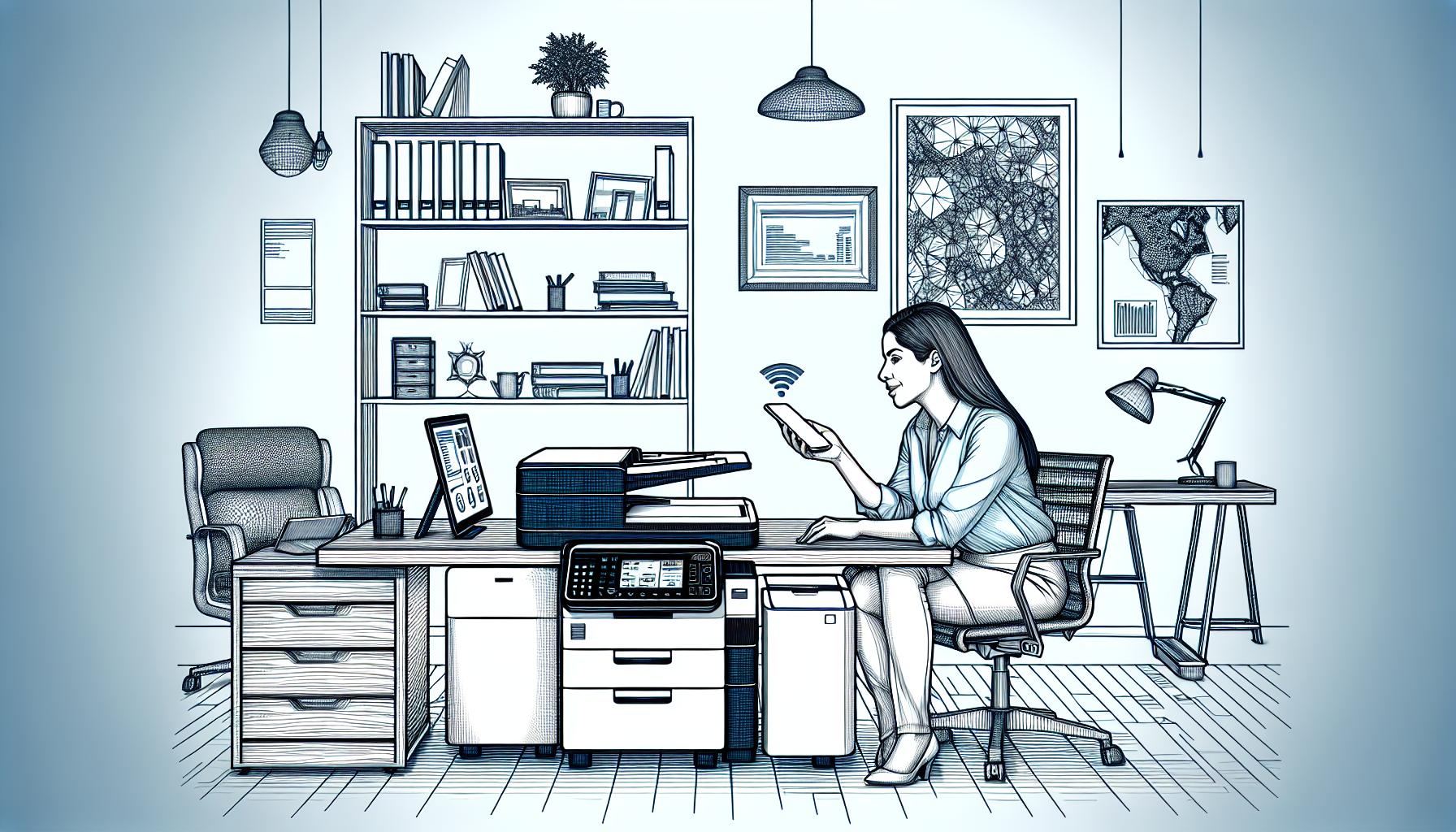
Leave a Reply