Creating professional and efficient documents often requires the ability to collect signatures seamlessly. PandaDoc, a leading document management platform, makes this process simple by allowing users to add signature fields directly to their forms. Whether you’re finalizing contracts, agreements, or proposals, adding a signature field ensures a smooth and legally binding process.
Understanding how to incorporate a signature field into a PandaDoc form can save time and enhance your workflow. With its user-friendly interface and powerful customization features, PandaDoc provides the tools you need to streamline document signing. This guide will walk through the essentials, helping users make the most of this valuable feature.
Understanding Pandadoc Forms
PandaDoc forms are digital documents designed to streamline data collection and document processing. These forms provide an efficient way to gather information, send requests, and receive responses. Businesses use them for proposals, contracts, service agreements, and other transactional needs.
Forms in PandaDoc simplify collaboration by enabling users to share documents securely and track updates in real-time. The platform supports various fields, including text boxes, dropdown menus, and signature fields, allowing customization to fit specific requirements. These elements make it easier to gather accurate data and finalize agreements electronically.
Each form is built to be user-friendly, ensuring recipients can complete, review, and submit documents without technical expertise. PandaDoc integrates with CRM tools like HubSpot and Salesforce, making it ideal for businesses that require automated workflows and seamless document management.
Importance Of Signature Fields In Digital Documents
Signature fields ensure document authenticity and legal enforceability. Digital documents without signature fields risk being perceived as incomplete or unsecured. These fields confirm that the signer has reviewed and agreed to the document’s content.
Adding signature fields saves businesses time by removing the need for physical paperwork. Electronic solutions streamline the signing process, making it faster and more efficient. For instance, clients can sign agreements remotely, reducing delays in contract approval.
Signature fields also enhance compliance with electronic signature laws, such as ESIGN and UETA in the US. These regulations recognize electronic signatures as legally binding, provided they meet specific standards, including clear intent and audit trails.
Including signature fields improves record-keeping by creating secure, traceable digital records. This simplifies future audits and ensures all parties access signed copies when needed. It eliminates risks associated with misplaced or damaged paper documents.
How To Add A Signature Field To Pandadoc Form
Adding a signature field to a PandaDoc form ensures that documents are completed efficiently and securely. The process is straightforward within the PandaDoc platform.
Step-By-Step Guide
- Log in to PandaDoc
Access a PandaDoc account by logging in at app.pandadoc.com with valid credentials.
- Create or Open a Form
Select “Forms” from the dashboard. Choose to create a new form or open an existing one that requires a signature field.
- Add a Signature Field
Enter the form editor. Locate the toolbar on the right and drag the “Signature” field to the desired location within the document.
- Assign Roles
Click on the signature field and assign it to the correct signer. Ensure accuracy in recipient roles to avoid confusion.
- Save and Share
Save the changes after placing the field. Share the form by generating a link or sending it to recipients directly through PandaDoc.
Tips For A Seamless Setup
- Check Placement
Ensure the signature field aligns correctly within the document to maintain a professional layout.
- Verify Email Addresses
Confirm recipient email addresses are accurate before sending the form.
- Set Notifications
Enable email alerts to track when the document is signed or requires action.
- Test the Form
Use a test recipient to preview and verify the signature field’s functionality before sharing the final version.
Benefits Of Adding A Signature Field To Pandadoc Form
Adding a signature field to a PandaDoc form provides multiple advantages for businesses managing digital documents. It boosts productivity, ensures document security, and enhances the overall workflow experience.
Streamlining Workflow Efficiency
Signature fields reduce the time spent on manual processes, enabling faster approvals. Instead of printing, signing, scanning, and sending documents, users can complete the entire process electronically. For example, service agreements or sales contracts can be signed and returned within minutes. This minimizes delays and helps teams focus on more critical tasks.
Signature fields also simplify task delegation. PandaDoc allows assigning roles to signers, ensuring each person completes their part without confusion. With features like real-time notifications, teams can monitor progress and follow up immediately if needed.
Enhancing Document Security
Integrating signature fields strengthens document integrity. Each signature is digitally encrypted, making it difficult to alter or forge. This ensures that all signed forms meet compliance requirements for electronic signature laws such as ESIGN.
Digital signatures also maintain clear audit trails. All actions, including signing and viewing, are time-stamped and recorded. Businesses using PandaDoc can store completed documents securely in the platform, reducing risks of unauthorized access or data tampering. For instance, legal agreements stored digitally are safer compared to physical files that may get misplaced or damaged.
Common Issues And Their Solutions
Users may encounter challenges when adding a signature field to PandaDoc forms. Addressing these issues systematically ensures smoother document workflows.
Troubleshooting Signature Field Errors
- Field Not Displaying Correctly: Ensure the signature field is placed within the document’s visible area. Check the document preview mode to confirm proper alignment and visibility.
- Signer Unable To Sign: This may occur if roles aren’t assigned to the signature fields. Assign the correct role to each field in the editor, as unassigned fields remain inactive during signing.
- Invalid Email Format: If the recipient’s email address is invalid, the document won’t send. Double-check email details before sharing the form.
- Form Fails To Save: A slow internet connection or browser cache may prevent saving changes. Refresh the browser, clear the cache, or switch to a different device to save the document successfully.
- Issues With Signature Validation: Errors may appear if the signature doesn’t align with electronic signature laws. Confirm compliance with standards like ESIGN and UETA and ensure the signer provides a valid e-signature.
Best Practices For Avoiding Problems
- Preview Forms Before Sending: Use the preview feature to check the placement of all signature fields and ensure they correspond to the intended parties.
- Test The Form: Conduct a test run by sending the form to yourself. This helps identify field or sharing issues early.
- Use Updated Browsers: Access PandaDoc on the latest browser version to avoid technical glitches that may disrupt form creation or sharing.
- Verify Assignments: Always assign roles to the appropriate signature fields to ensure smooth functionality during the signing process.
- Enable Notifications: Set recipient action notifications to stay informed of signing progress and status.
- Maintain Organized Fields: Avoid overlapping or cluttered fields when designing forms. Proper spacing enhances readability and ensures accurate completion.
Adherence to troubleshooting tips and best practices makes the process of using signature fields in PandaDoc reliable and efficient.
Conclusion
Adding a signature field to a PandaDoc form is a straightforward yet powerful way to enhance document workflows. It ensures secure, legally binding agreements while saving time and reducing manual processes. With its user-friendly interface and robust features, PandaDoc simplifies the creation, sharing, and signing of digital documents.
By leveraging signature fields, businesses can improve efficiency, maintain compliance, and strengthen document integrity. Whether finalizing contracts or managing proposals, this feature makes professional document handling seamless and reliable.
Frequently Asked Questions
What are the benefits of adding a signature field to a PandaDoc form?
Adding a signature field enhances workflow efficiency, ensures document security, and accelerates the approval process. It allows for remote signing, eliminates the need for manual paperwork, and ensures compliance with electronic signature laws like ESIGN and UETA. Signature fields also maintain document integrity through encryption and audit trails, making them safer and more reliable than physical documents.
How do I add a signature field to a PandaDoc form?
Log into PandaDoc, open or create a form, and click the “+” icon to add a signature field. Assign it to the correct signer, adjust the field placement, save changes, and share the document. Preview the form before finalizing to ensure everything is set up correctly.
Why should I use PandaDoc for collecting signatures?
PandaDoc simplifies the signature collection process by offering a user-friendly interface, real-time tracking, and secure sharing. Its electronic signatures comply with legal standards, and it integrates with CRM tools like Salesforce, making it ideal for businesses seeking efficient workflow management.
Are electronic signatures legally valid?
Yes, electronic signatures are legally valid and enforceable under laws like ESIGN and UETA in the US. They hold the same legal status as traditional handwritten signatures when used following these regulations.
How can signature fields improve my workflow?
Signature fields streamline document processing, reduce delays caused by manual paperwork, and allow faster approvals. They facilitate remote collaboration, enhance the accuracy of signing processes, and help businesses stay organized with secure digital records.
What if the signature field isn’t displaying correctly on PandaDoc?
If the signature field isn’t displaying correctly, check for browser updates, reassign the field to the signer, and preview the form. Ensure the document is saved correctly and test it before sharing. For persistent issues, contact PandaDoc support.
Can I integrate PandaDoc with other tools for automated workflows?
Yes, PandaDoc integrates with tools like HubSpot, Salesforce, and other CRMs. These integrations help automate workflows, streamline data collection, and improve document management across teams.
Is it possible to set notifications for document actions in PandaDoc?
Yes, you can enable notifications in PandaDoc to stay updated on document activities, such as when a recipient opens, signs, or completes a form, ensuring you never miss important updates.
What steps can I take to troubleshoot signature field issues?
To troubleshoot, verify email addresses, test the form using a preview, ensure fields are correctly assigned, and check for stable internet connectivity. Use the latest version of your browser and contact support if issues persist.
How can adding signature fields improve record-keeping?
Signature fields automatically generate secure, traceable digital records, simplifying audits and ensuring all parties have access to signed documents. This reduces the risks of lost or forged physical files and improves overall organization.
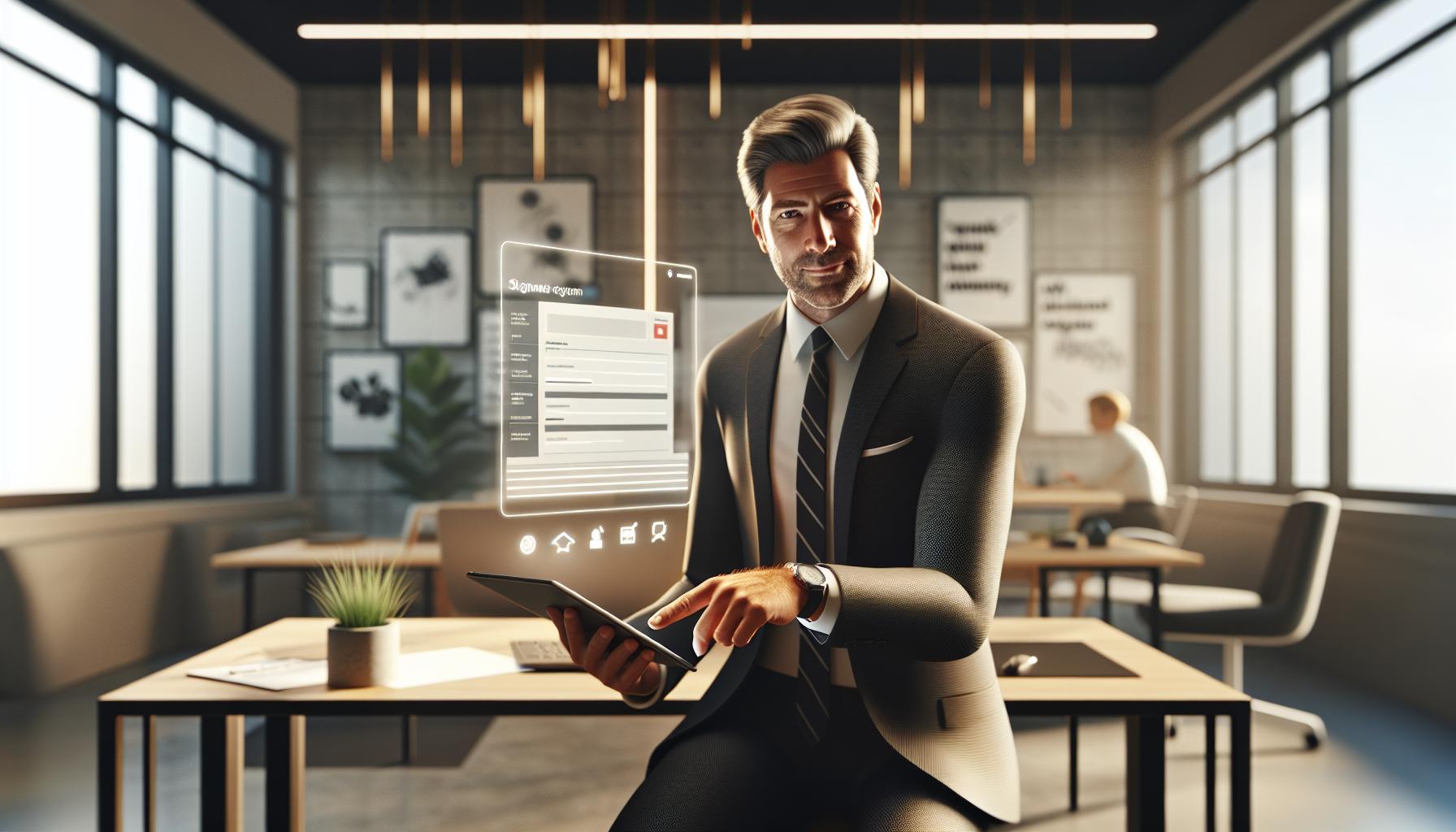
Leave a Reply